 Today’s Friday Feature has been guest written by community member Isty! Isty is one of our main crafters and if you’ve not been out to their salon in Gnorton on Naboo, you are missing a great treat!
Today’s Friday Feature has been guest written by community member Isty! Isty is one of our main crafters and if you’ve not been out to their salon in Gnorton on Naboo, you are missing a great treat!
Isty’s Friday Feature is about using the Bazaar in an Empire in Flames! Well done, Isty!
Sandarie, Community Manager
Hello all.
I thought I would write this because it is a question that comes up now and then. Sometimes people tell us they were not even aware of this function.
When you go to a Bazaar Terminal (located at or near most Banking Terminals in NPC cities), you will notice, especially here on EiF, that there is almost nothing for sale. This is because almost nobody uses the actual All Auctions part of the Bazaar. There is a row of tabs along the top of the Bazaar Terminal window. By default you will be viewing the All Auctions tab.
Tabs two, three, and four are fairly self-explanatory and because nobody uses the first tab, these tabs can almost be ignored.
The right-hand one, or fifth one, is called Vendor Location, which curiously (and confusingly) many of us refer to as Vendor Search.
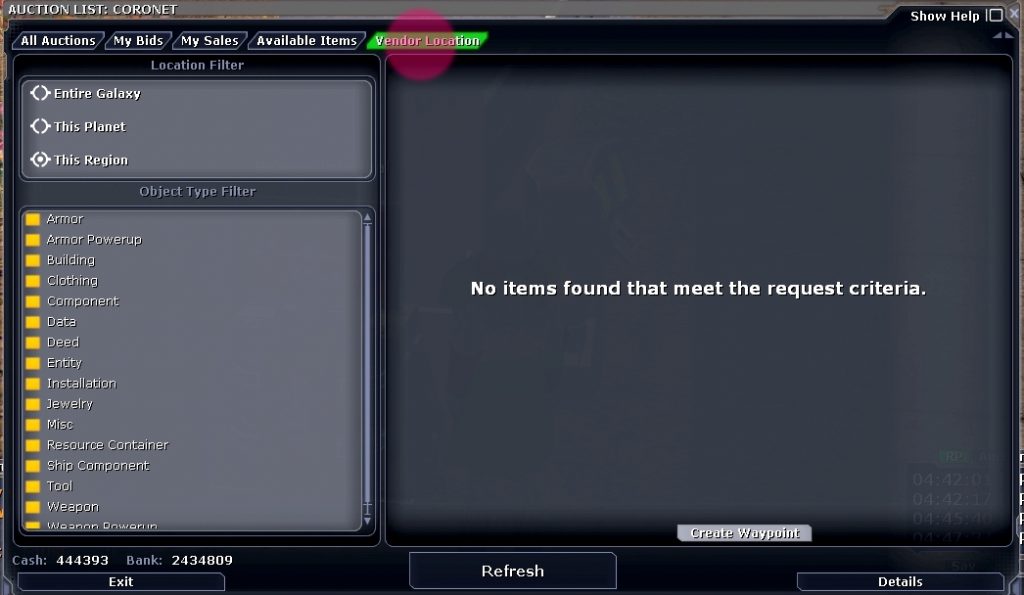 If you click the Vendor Location tab, you will see a screen which looks almost identical to the All Auctions tab. The difference is now you are not viewing items for sale on the Bazaar, but items for sale on people’s vendors scattered around the galaxy.
If you click the Vendor Location tab, you will see a screen which looks almost identical to the All Auctions tab. The difference is now you are not viewing items for sale on the Bazaar, but items for sale on people’s vendors scattered around the galaxy.
You will need to refine the search, by using these buttons provided in the window.
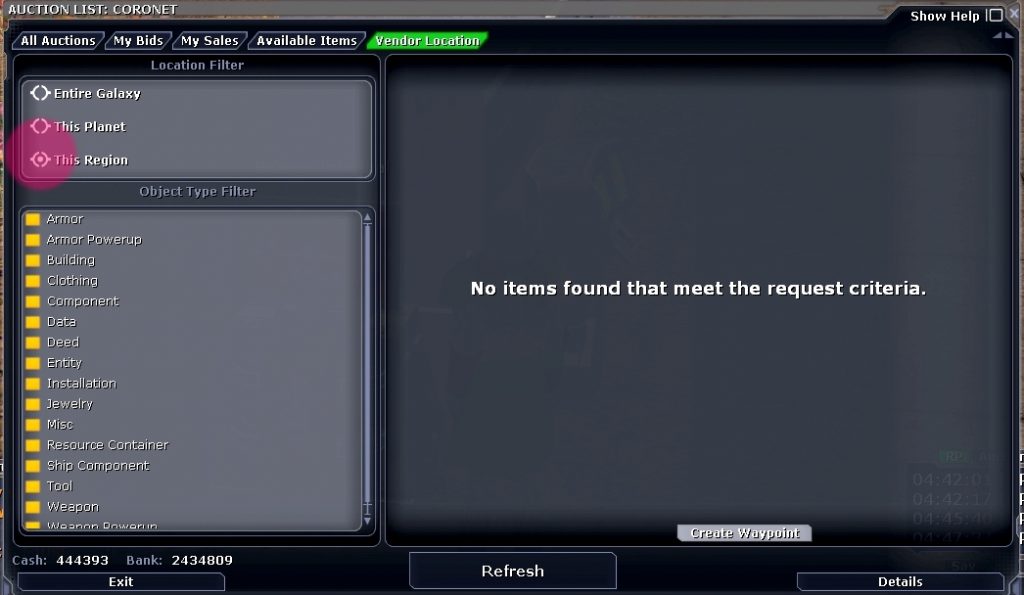 The default choice,This Region, will be useless and likely show nothing because you will be in a NPC city and nobody has vendors in a NPC city.
The default choice,This Region, will be useless and likely show nothing because you will be in a NPC city and nobody has vendors in a NPC city.
The middle option allows you to search This Planet which can be useful sometimes, especially if you know you are on the planet of the shop you which you are looking to buy from.
You should probably click the top one to search the Entire Galaxy, as it allows you to search the entire galaxy (bet you didn’t see that coming). You will probably use this most often, if not exclusively.
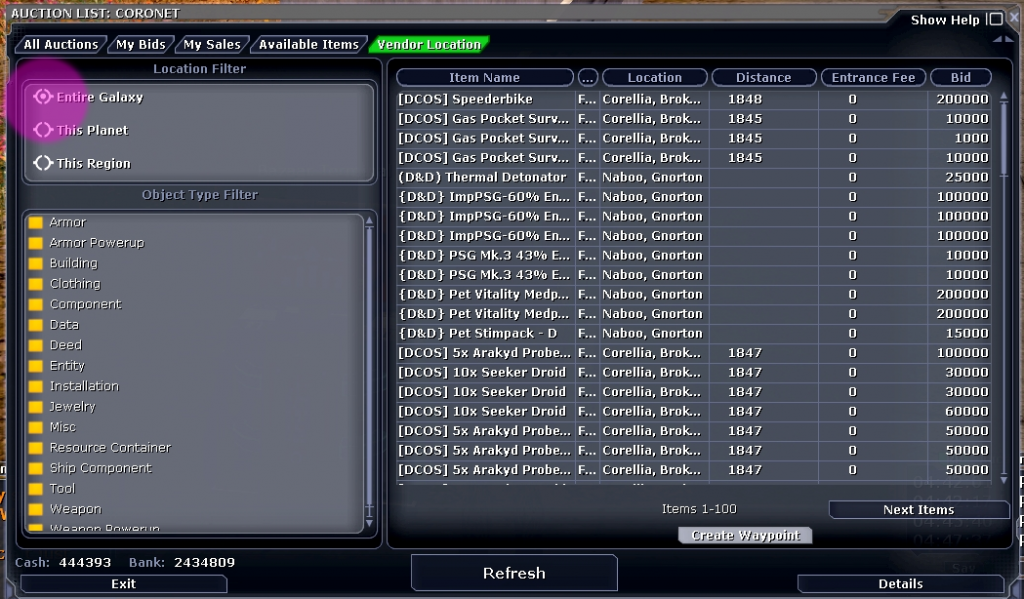 Once you have selected Entire Galaxy, you may wish to narrow your search further by using the folders beneath them.
Once you have selected Entire Galaxy, you may wish to narrow your search further by using the folders beneath them.
Some of the folders will have other buttons within their “folder”. For example: Deeds contains the sub-groups Buildings, Droids, Installations, Pets and Vehicles. If you are wishing to buy a droid, you do not want to go through all the buildings and vehicles in order to find one.
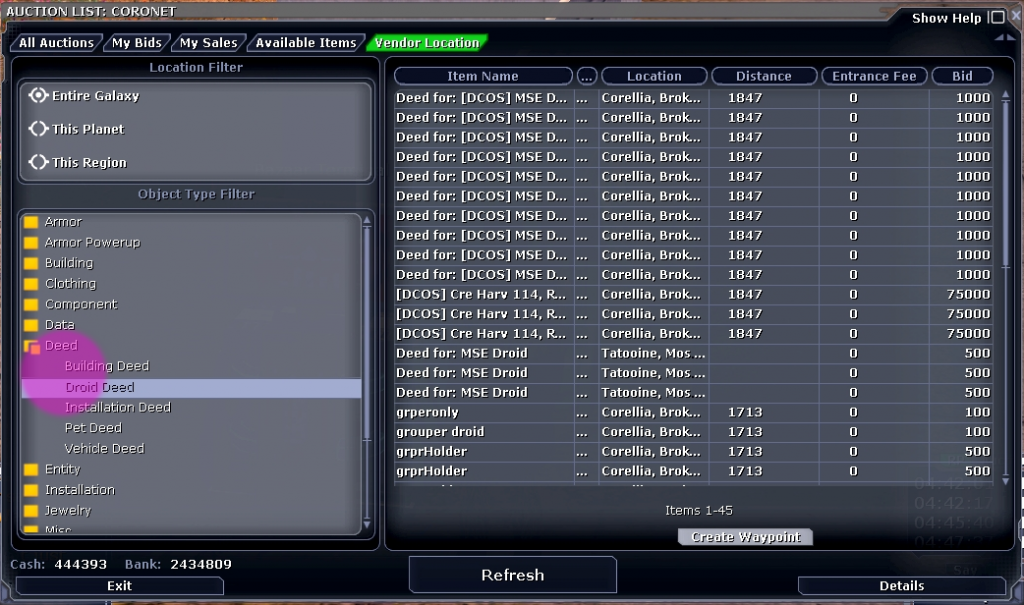 One useful thing to know, if you are wanting to buy small and/or consumable things, such as Food, Drink, Powerups, and a few other items, you probably won’t be trying to buy just one.
One useful thing to know, if you are wanting to buy small and/or consumable things, such as Food, Drink, Powerups, and a few other items, you probably won’t be trying to buy just one.
So for such things, instead of looking in the Food or Drink folder, click on the folder called Misc, scroll down a little and find Factory Crates. Here you can buy crates full of the food, drink, power-up or whatever. Many sellers of such things will probably sell 99% (or 100%) of their goods in factory crates, so this is worth knowing
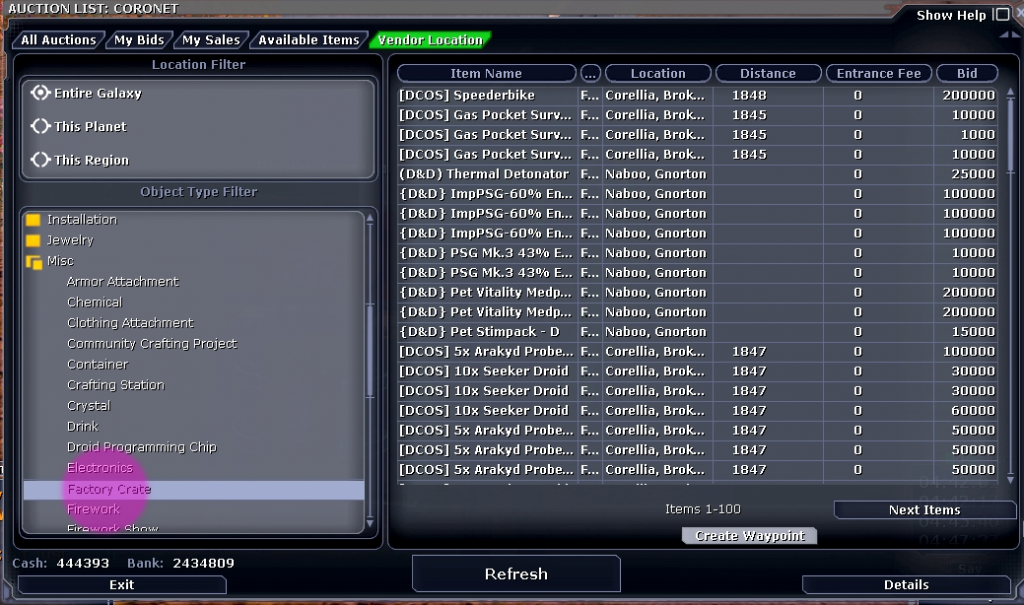 When you have found the item(s) you wish to purchase, you can either right click the listing, and select Waypoint to Vendor, or you can click the button at the bottom of the listings.
When you have found the item(s) you wish to purchase, you can either right click the listing, and select Waypoint to Vendor, or you can click the button at the bottom of the listings.
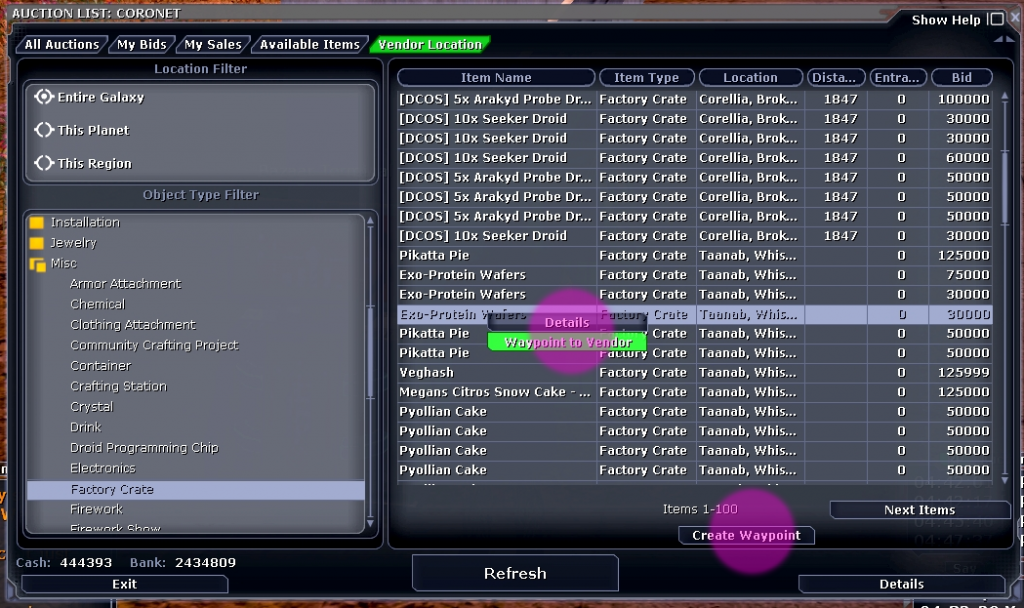 This will create a waypoint in your Datapad (CTRL + D by default). Open your datapad, select the Waypoint tab to see this, it will be labeled Waypoint To Vendor. You may need to uncheck “Only show waypoints on current planet,” if the shop is not on your current planet.
This will create a waypoint in your Datapad (CTRL + D by default). Open your datapad, select the Waypoint tab to see this, it will be labeled Waypoint To Vendor. You may need to uncheck “Only show waypoints on current planet,” if the shop is not on your current planet.
 If you are buying more than one item from multiple vendors, before setting off rename the waypoint to something you will recognize, such as “Crate of Pikatta Pie”, then it won’t be mixed up with any subsequent waypoints you make for other items from other shops.
If you are buying more than one item from multiple vendors, before setting off rename the waypoint to something you will recognize, such as “Crate of Pikatta Pie”, then it won’t be mixed up with any subsequent waypoints you make for other items from other shops.
Once you have all the waypoints, close the Bazaar and head to the planet(s) your new waypoints are on and go to the shops and buy, buy, buy!
I hope this has been helpful to some of you, happy shopping!
Isty
